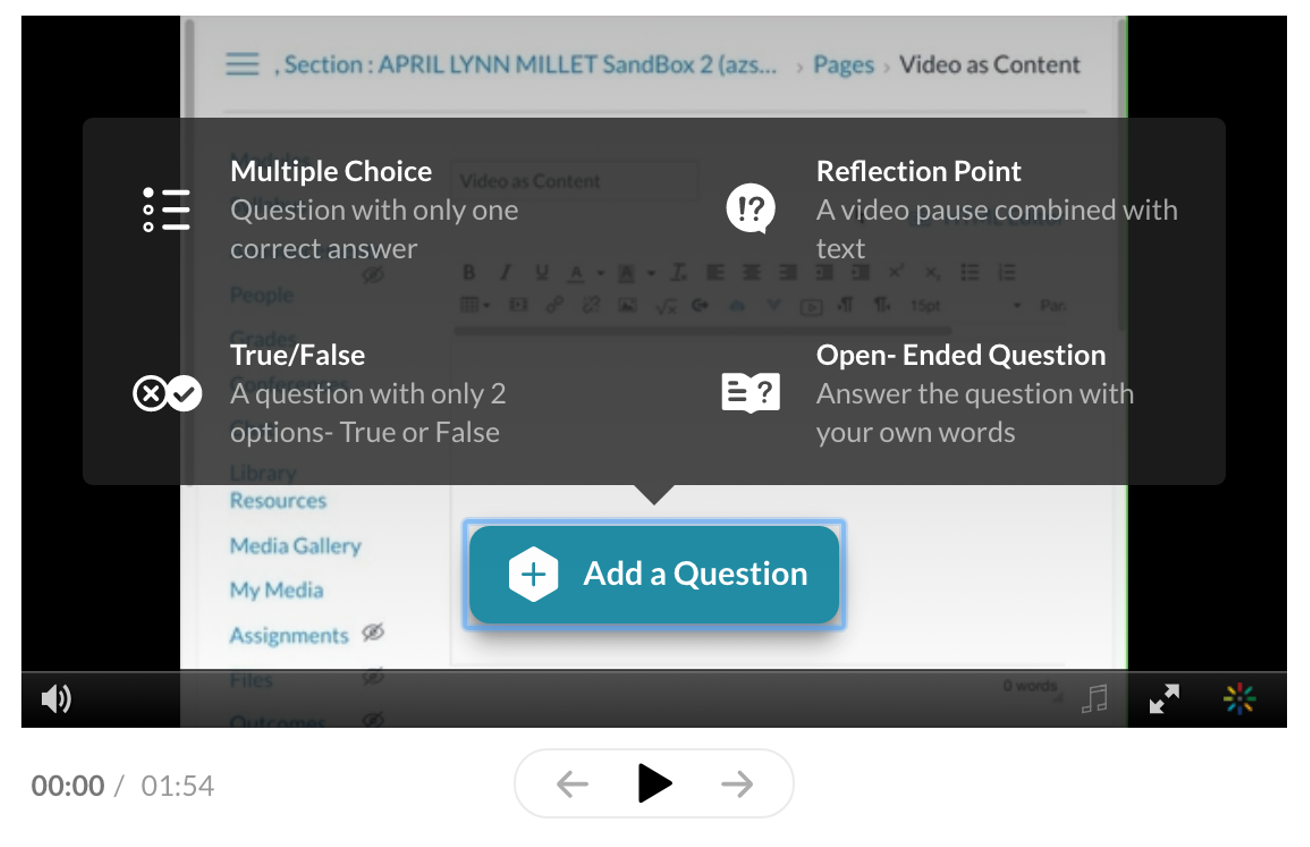
Credit: Kaltura, February 26, 2020
Kaltura Video Quiz
February 26th, 2020
Kaltura is a cloud-based, enterprise-level multimedia platform for storing, streaming, creating and publishing video, video collections, and other media. While all of that’s useful for the work we do, it’s not what makes Kaltura a powerful tool for teaching and learning. Kaltura’s power lies within its Video Quiz feature, which allows you to use video to create active and engaging experiences for students right in Canvas.
Kaltura is especially valuable in hybrid and flipped classrooms or anytime you need to record or replace classroom lectures. Instead of assigning a long, passive lecture video to watch, give your students a winning learning experience that’s more like what they’d get in your live class. Use Kaltura to create engagement and interaction with its four quizzing options, which can be used in combination: multiple choice, true/false, open-ended questions, and reflection points.
The first two question types in Kaltura’s Video Quiz, multiple choice and true/false questions, can be graded and even hooked up to the gradebook, if you choose, to be used as an for assessment.
- Add these types of questions throughout the video to help students test their knowledge as you progress in your lecture.
- Be proactive and write questions that your students are prone to ask in class or that will help them summarize the content that you’ve presented.
Open-ended questions and reflection points may augment your students’ learning experiences and can be used to scaffold certain behaviors that you want them to learn.
- Open-ended questions aren’t graded; however, you can review student responses from them if you choose. Use the information to identify any patterns, and then review at the start of the next class meeting, post an announcement, or send the class a message in Canvas to address any points than need clarification.
- Add this type of question if you want students to go beyond remembering and understanding factual knowledge. You may want to ask a student to “Apply or interpret information to ...” or “Use the information provided to analyze …”
- Reflection points are neither graded nor viewable. They are used to simply stop the flow of the video to allow students to reflect on a statement or question.
- Reflection points can be used to help students learn active note taking. A reflection point might be, “Take a few minutes to write down the three components that make up…” or “Take a minute to draw a concept map of the process described in detail.”
- Use reflection points to help students practice their metacognitive skills. Ask them to reflect on what they learned and decide on how well they feel that they understand it. Ask them to make notes on it so they can refer to them later or ask for clarification.
There are a number of ways to learn more about Kaltura Quizzes, including:
Reviewing the IT Learning Development’s Learning Path
Registering for Live Training on Kaltura: Video Quizzes
Using the Canvas Help button in Canvas and search for Kaltura
Contacting the Dutton Institute Learning Design Team by emailing Stevie Rocco at stevier@psu.edu
Tag Cloud
You can quickly search our news articles by topic using our tag cloud. Click on a term to see a list of related articles.